Want to make your quiz results more personal? With Message Variables, you can automatically insert each user’s data — like their name, email, and score — into your result page’s heading or subheading. This adds a human touch and makes the result feel uniquely theirs.
For example:
You can write:
“Great job, %%user_name%%! You scored %%user_point%% out of %%maximum_point%%.”
If someone named Emma finishes the quiz with 8 points out of 10, they’ll see:
“Great job, Emma! You scored 8 out of 10.”
Try the Scored Quiz demo with the Message Variables feature.
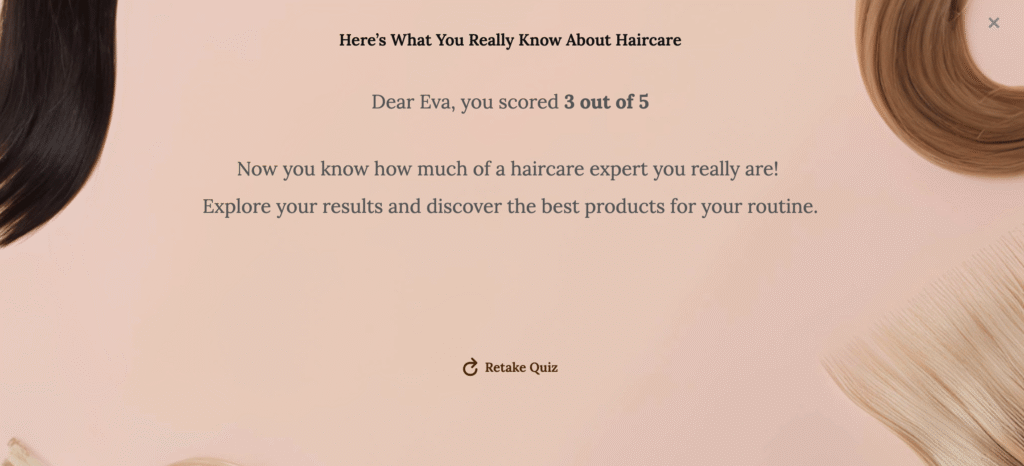
Let’s walk through how to set up these variables in your result page.
1. Go to the Styles and Settings tab of your quiz.
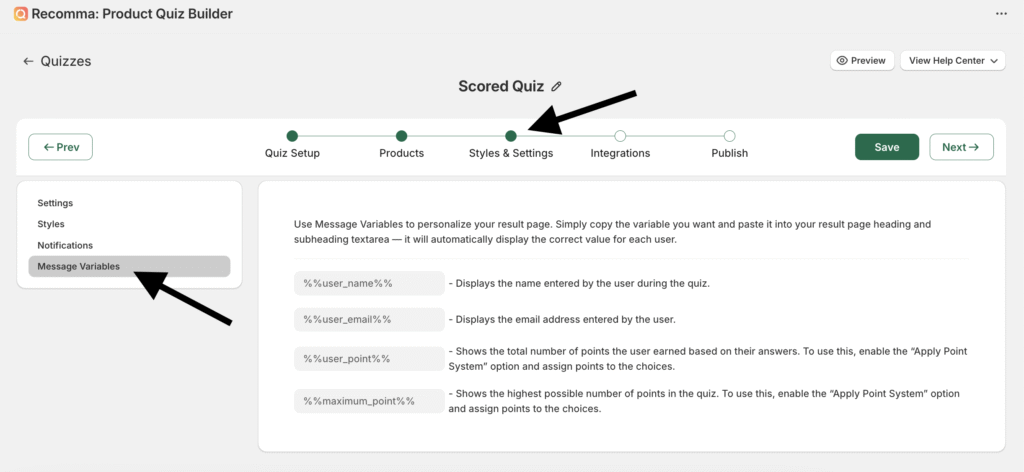
2. Click on the Message Variables section.
You’ll see a list of available variables that you can copy and use:
%%user_name%% – Displays the name entered by the user during the quiz. To use this, your quiz must include a Name question type.
%%user_email%% – Displays the email address entered by the user. To use this, your quiz must include an Email question type.
%%user_point%% – Shows the total number of points the user earned.
%%maximum_point%% – Shows the maximum score possible in the quiz.
To use %%user_point%% and %%maximum_point%%, make sure you’ve enabled the “Apply Point System” option in your questions and assigned points to the answer choices.
3. Copy the variable(s) you want to use.
4. Go to the Quiz Setup tab → open your Result Page, and paste the variable into the Subheading (or Heading) field.
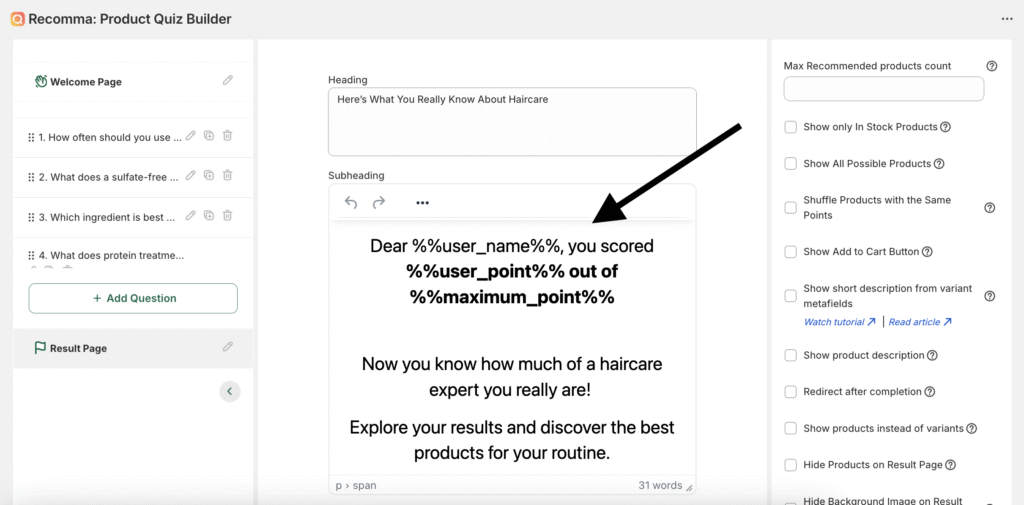
These variables will be replaced with real user data automatically when someone completes the quiz.



