Hi there! Customizing your quiz design is an easy way to make it unique and showcase your brand. In this guide, we’ll show you simple steps to personalize your quiz’s appearance. Let’s get creative!
1. Go to the Recomma app in your Store Dashboard and edit the quiz, which design you’d like to customize.
2. Navigate to Styles & Settings and select the Styles tab.
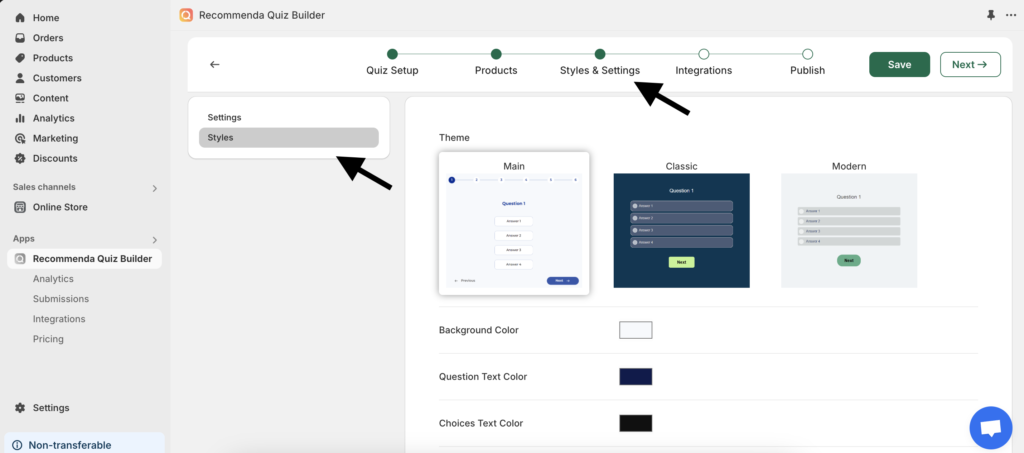
3. There you’ll find three available themes to choose from:
Main Theme: View Demo
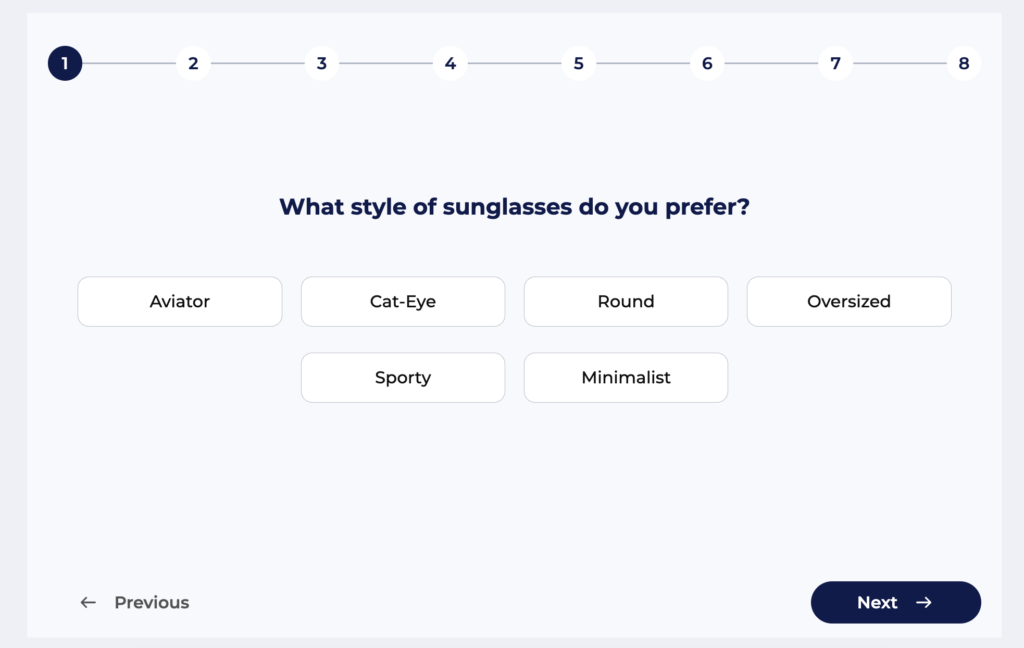
Classic Theme: View Demo
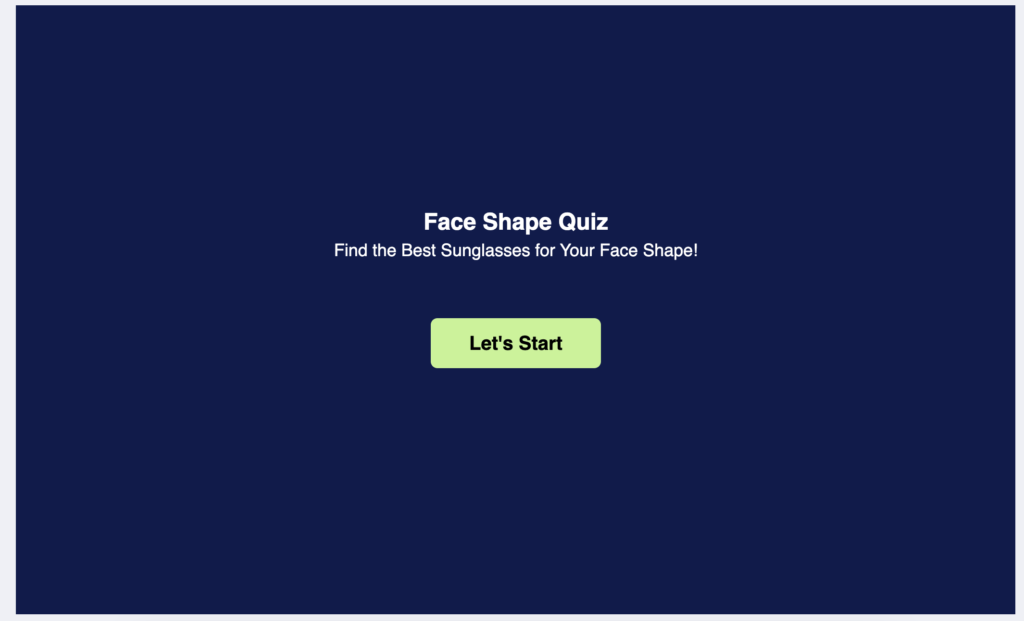
Modern Theme: View Demo
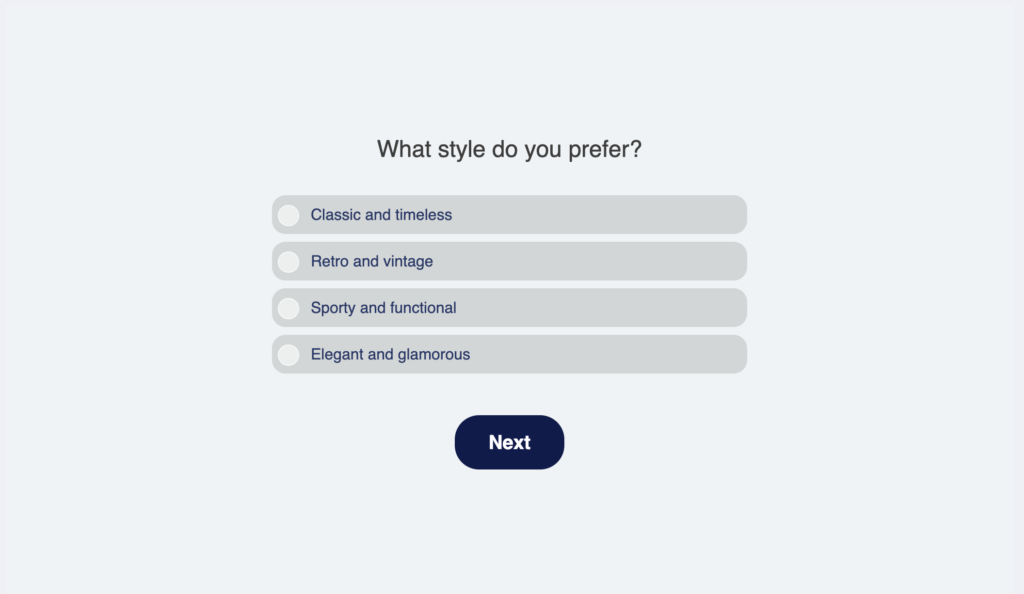
For additional changes, you can customize the following options:
- Background Color
- Question Text Color
- Choices Text Color
- Choices Background Color
- Button Background Color
- Button Text Color
- Button Border Radius
For more advanced needs, you can add custom CSS to your quiz. This lets you apply your own styles to modify fonts, layouts,, and other elements beyond the default settings.



