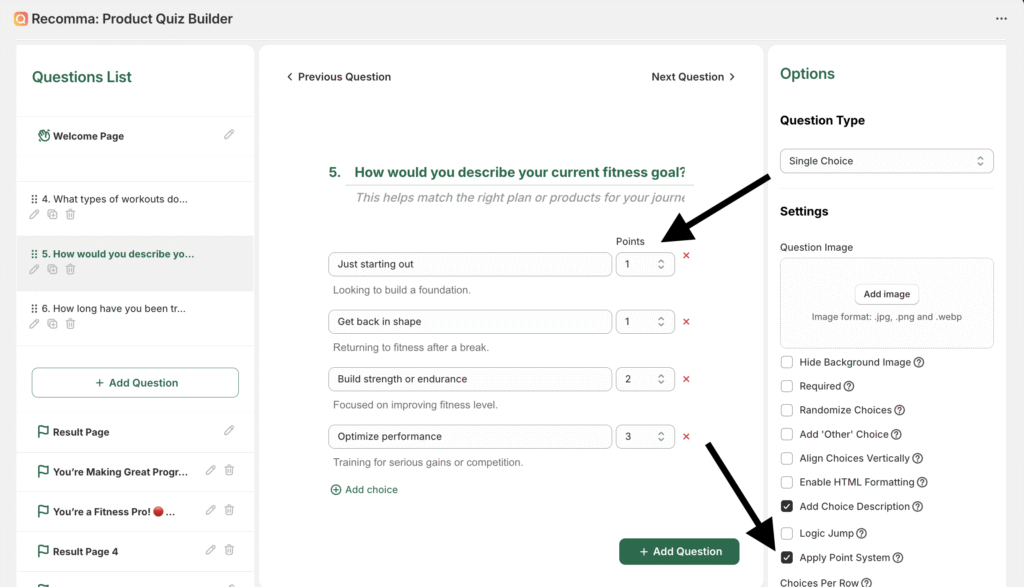This guide will show you how to use the “Allow Multiple Result Pages” feature with the “By Point Range” suboption. It lets you show different result pages based on the user’s total points. You simply set a point range for each result page — for example, 0–5, 6–10, 11–15 — and the quiz will display the one that matches the user’s total score.
Example:
In a fitness quiz, users scoring 0–5 points might see a result like “Beginner Level”, while those scoring 6–10 points see “Intermediate”, and those with 11–15 points get “Advanced Routine.”
Try this demo quiz with the Point Range feature.
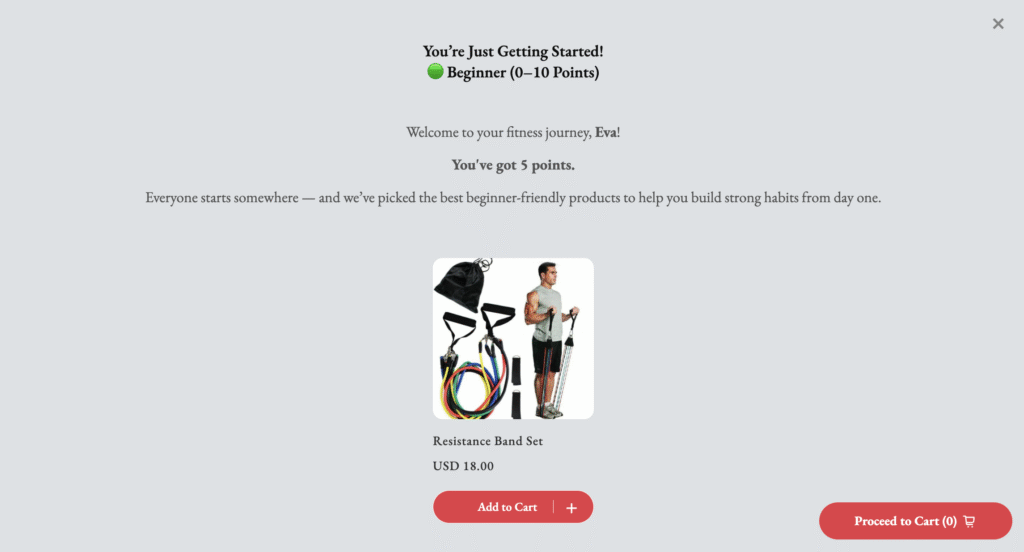
This is a great way to give more personalized and meaningful results. Let’s get started!
1. Enable Multiple Result Pages by Point Range #
Go to the Result Page settings from the left panel of the given quiz setup screen.
On the right-side settings panel, under General Settings, turn on “Allow Multiple Result Pages” and choose the “By Point Range” option.
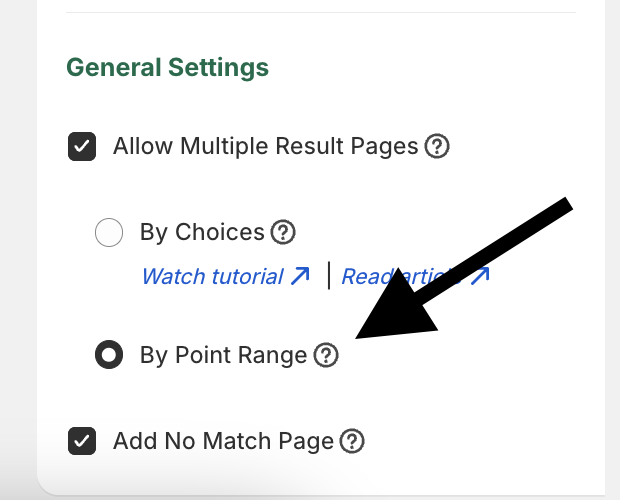
2. Add Result Pages and Assign Interval Ranges to Them #
Once enabled, a plus (+) icon will appear under the Default Result Page section on the left panel. Click the plus icon to add more result pages.
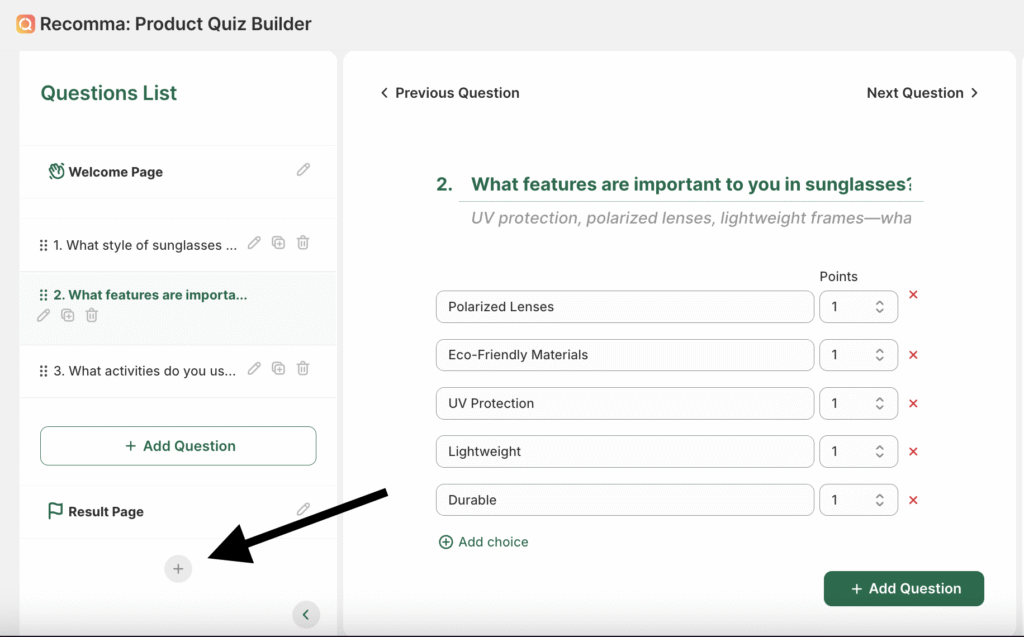
Each new result page will have a setting called “Show if Points are in Range” with From and To fields. This means the result page will only be shown if the user’s total points fall within that specific range.
Example: Show this result if points are between 6 and 10.
3. (Optional) Set a Fallback Result Page #
You can check the box “Use as Fallback Result Page” on any result page.
This page will be shown if the user’s total score doesn’t match any of the defined point ranges.
You have two options:
1. Create a separate result page just for fallback. In this case, leave the “From” and “To” fields empty — no point range is needed.
2. Add this setting to one of your existing result pages (already assigned to a point range)
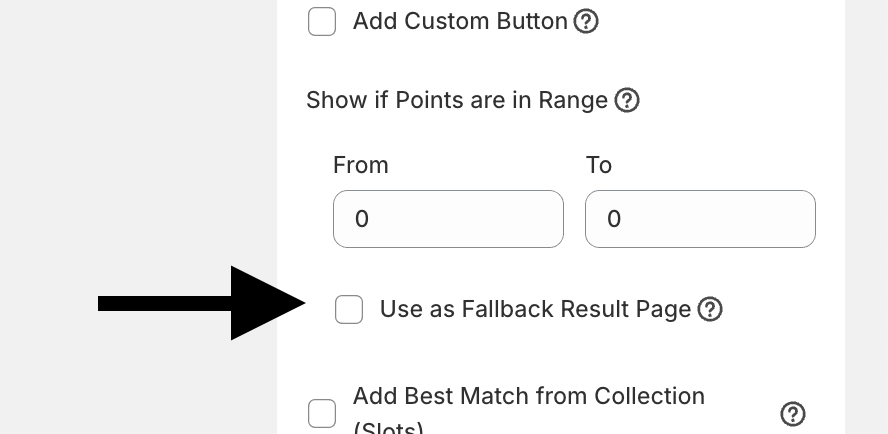
4. Assign Points to Quiz Answers #
Go to each question’s settings, enable the “Apply Point System” option, and set the point value for each answer choice.
These points will be added up to calculate the user’s total score.