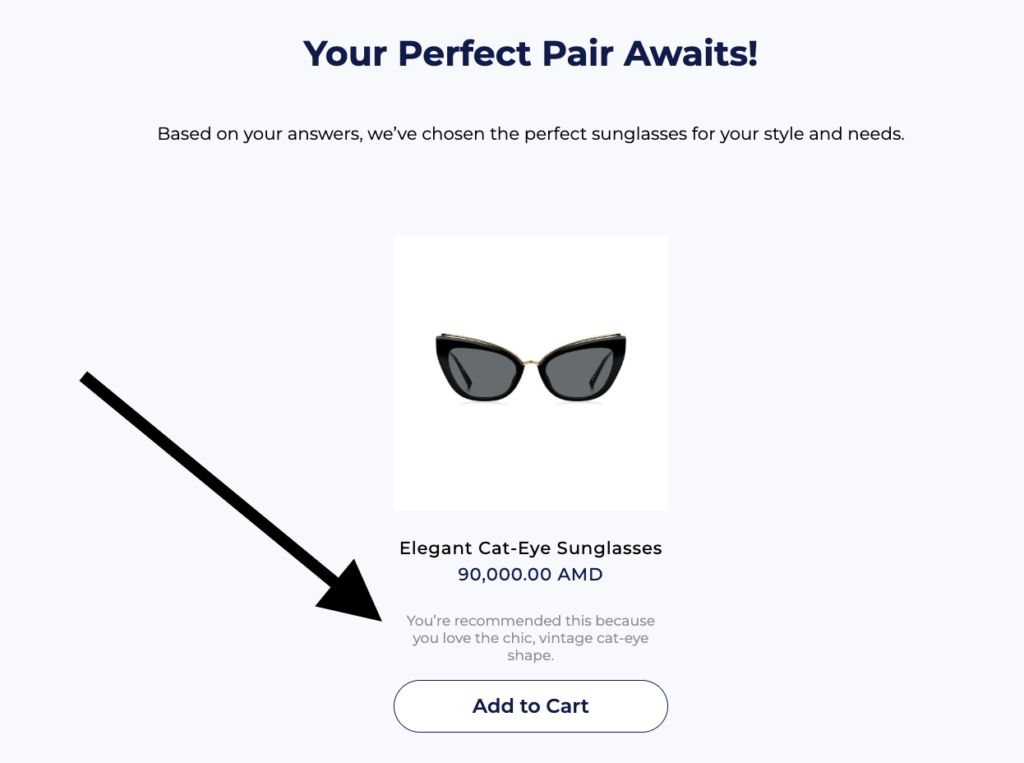Make your quiz results more personal by showing custom product descriptions that only appear on the quiz result page. Instead of the standard product descriptions, you can write specific ones that are shown exclusively for quiz recommendations.
For example:
- Standard product description: “Eco-friendly bamboo sunglasses made from sustainable materials.”
- Quiz-specific description: “Recommended for you because you love eco-friendly products and lightweight designs — perfect for outdoor adventures!”
This guide will show you how to create these custom descriptions for your recommended products.
Activate Variant Metafield from Shopify Settings #
1. Go to Settings of your Shopify Store Dashboard.
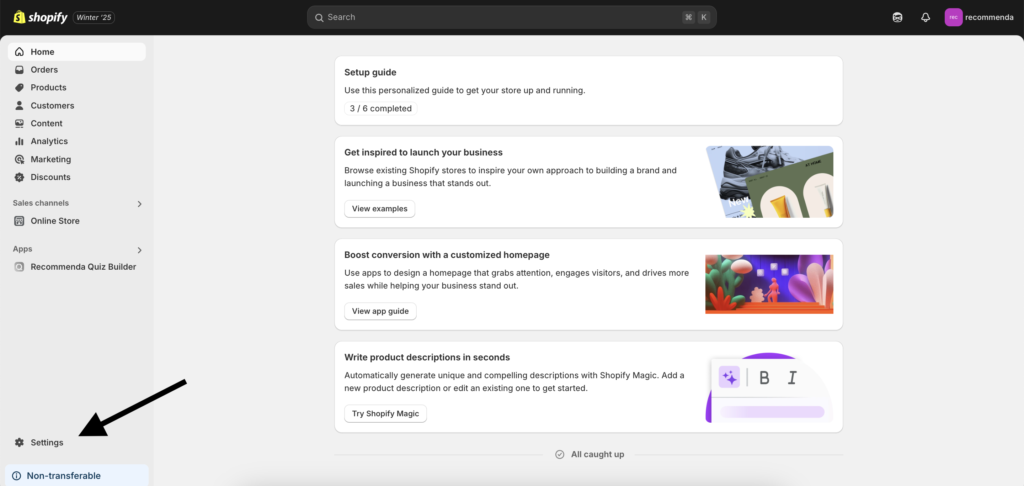
2. Move to Custom Data from the left menu bar, then choose Variants.
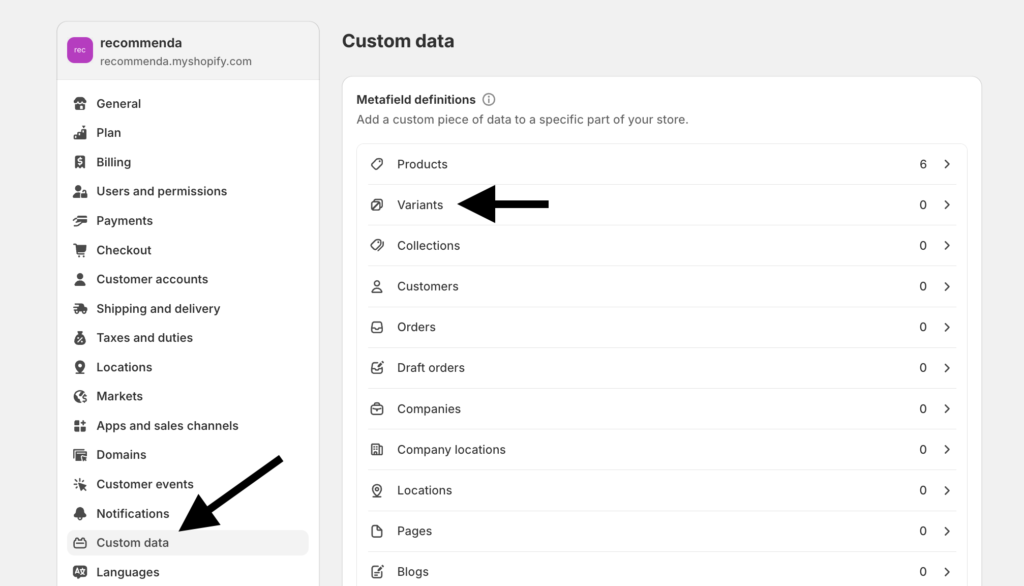
3. Click on the Add Definition button to create a new variant metafield definition.
- Give a name to it
- Select type as Single line text
- Click on the Save button
Please note: In the final step, when you enter the variant metafield definition name in your quiz, make sure to use the name after “custom.”. For example, in the screenshot below, the name is the same as text after “custom.”. But if you enter the name with spaces, it will automatically replace them with underscores, which is the proper format.
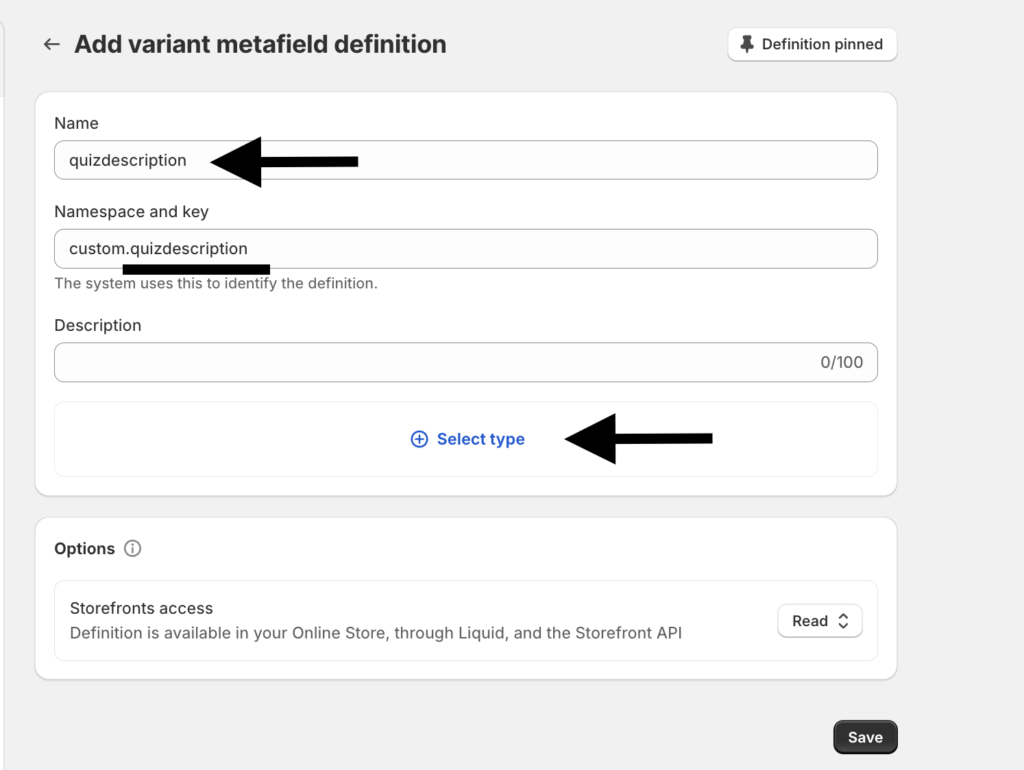
Write a Custom Description for Each Product #
Now it’s time to write custom descriptions for each product included in your quiz, which will be displayed on the result page.
1. Go to Products.
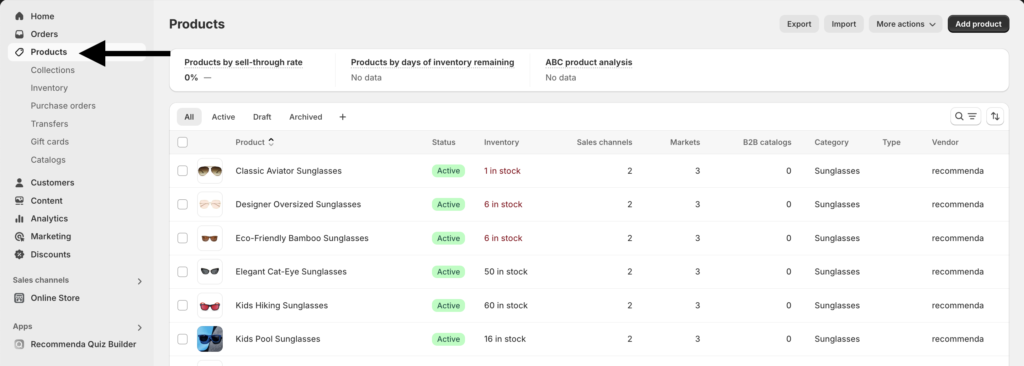
Please note: Since this is a variant metafield, you can write a custom description for each variant. However, if your product doesn’t have any variants, you can write it for the product itself. Below, we will explain both scenarios.
Writing Descriptions for Products without Variants #
Go to the settings of the product you want to add a description for. Scroll down slightly, and you’ll see your newly created variant metafield. Enter the text in the input field and save your changes.
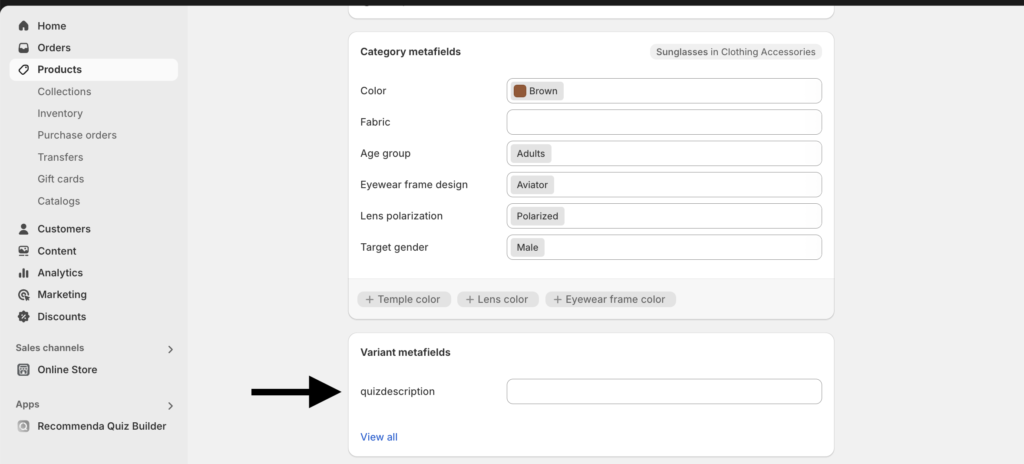
Writing Descriptions for Products with Variants #
Go to the product settings, navigate to the Variants section, and enter the settings of the variant you want to add a description to.
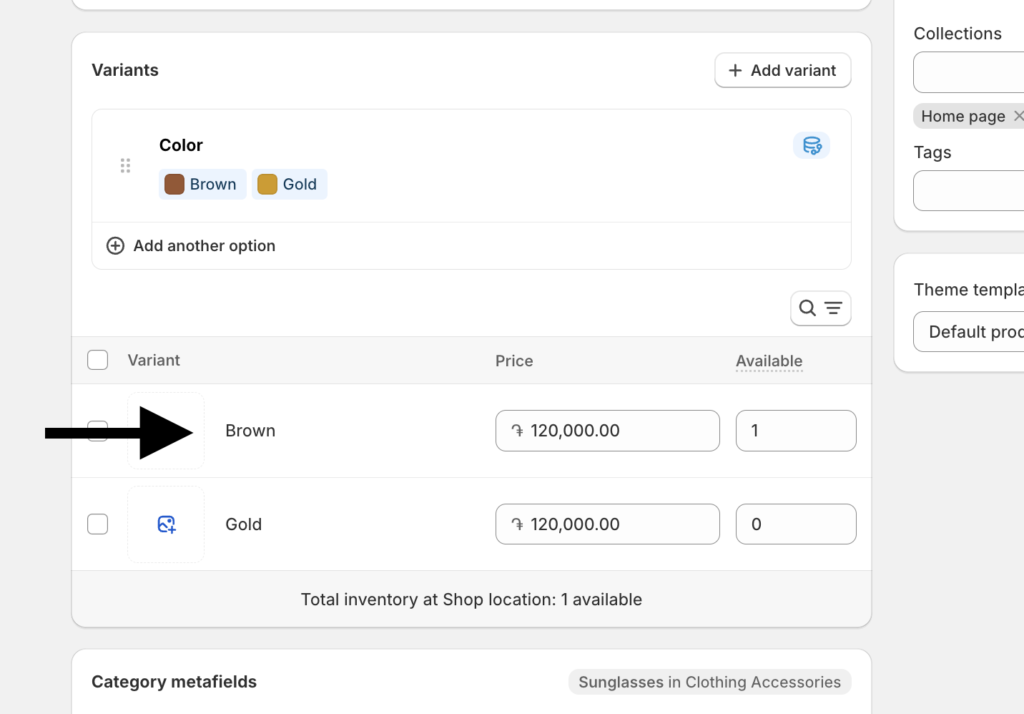
Scroll down slightly, and you’ll see your newly created variant metafield. Enter the text in the input field and save your changes.
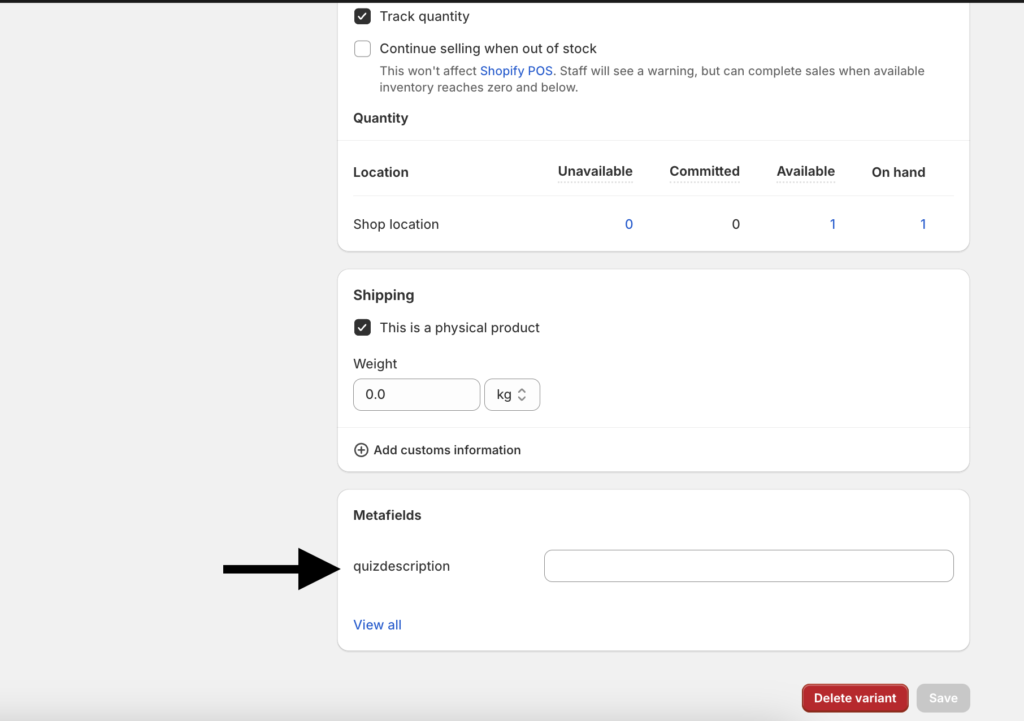
Enable Custom Descriptions for Your Quiz #
After writing descriptions for each of your products, go to the Recomma Quiz Builder app dashboard. Select the quiz where you want to enable custom descriptions.
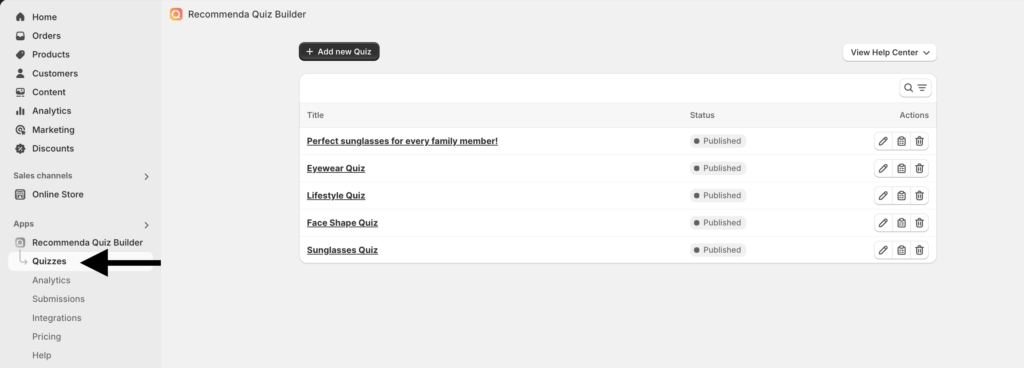
Go to the Result Settings and activate the Show short description from variant metafields option. In the input field, enter the metafield name you wrote when creating it.
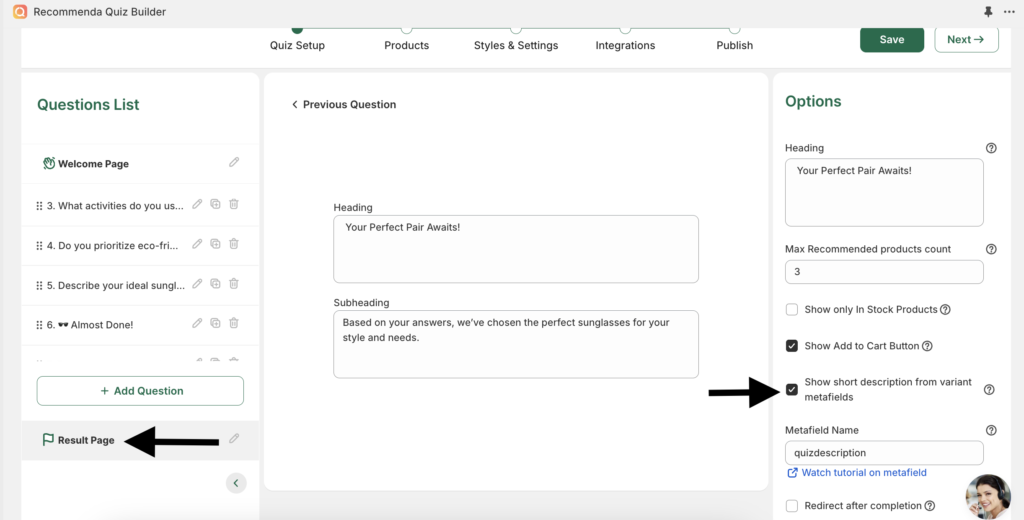
Save the changes, and let’s see it in action!