With Shopify Flow and Recomma Quiz Builder, you can automate actions in your Shopify store whenever a quiz is completed. Whether you want to tag customers, send notifications, or start custom workflows — this integration helps you make it happen without any coding.
For Example:
Let’s say you have a quiz called “Hair Care Finder”.
With Shopify Flow, you can create an automation like:
When someone completes the quiz → Tag the customer as “Hair Quiz Taker” and send them a targeted email.
In this guide, we’ll walk you through how to trigger a Flow using quiz completions and how to build simple automations based on quiz activity.
Let’s get started!
To connect your quiz to Shopify Flow, you don’t need to configure anything inside the Recomma Quiz Builder app. Everything is handled directly from the Shopify Flow app.
1. In your Shopify admin, use the search bar at the top to search for Shopify Flow.
Most Shopify stores already have the Shopify Flow app installed by default. If you don’t see it, you can install it for free from the Shopify App Store.
2. Once you open Shopify Flow, click the Create Workflow button to start building your automation.
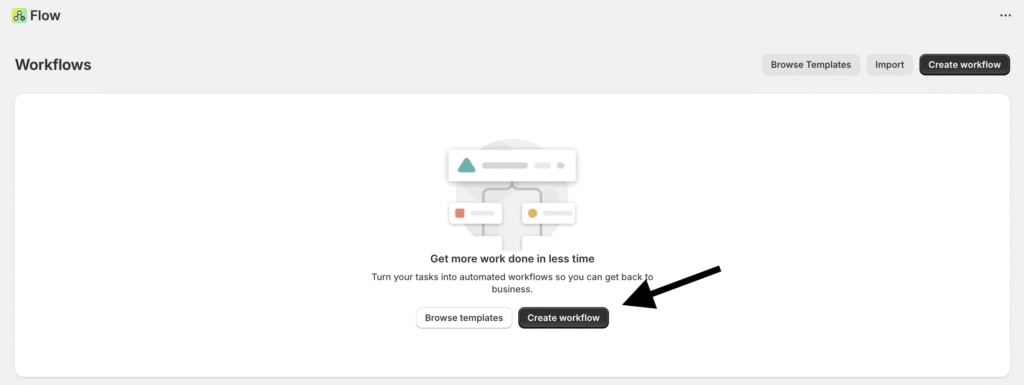
3. Click the Select trigger button to choose the event that will start your workflow.
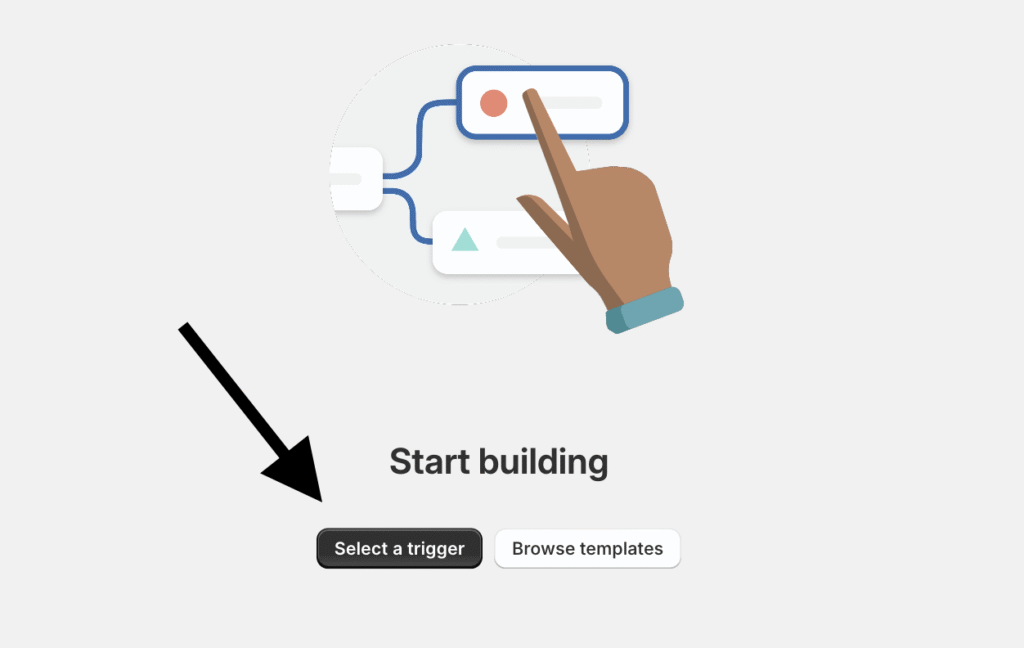
4. You’ll be taken to the workflow configuration page. Under Do this, click Select trigger, then search for Recomma in the app list and select it.
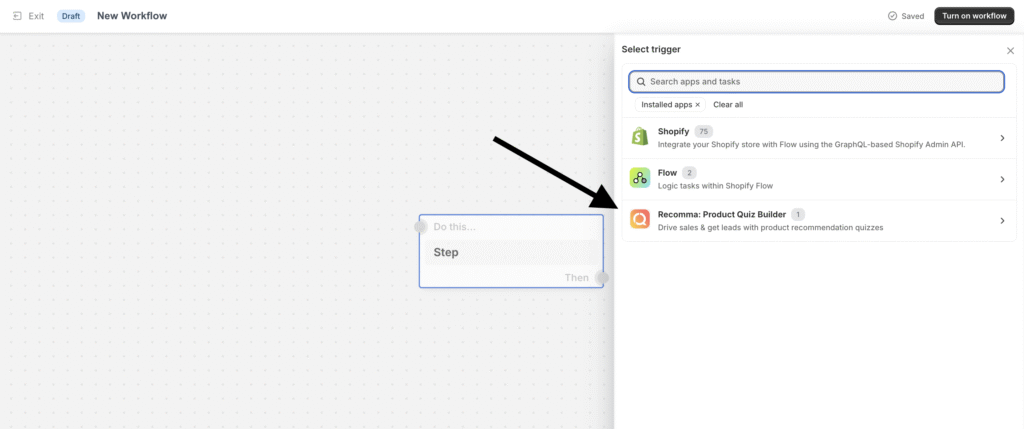
5. For the trigger, choose Quiz Completed (the only available option).
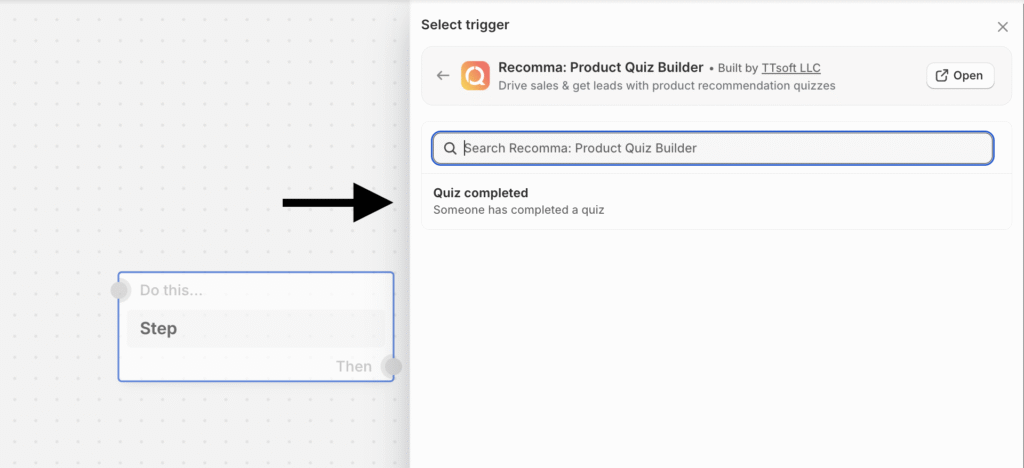
6. Next, click the Then plus (+) icon below the trigger step to add another action. Choose Condition — this adds a step where you can set specific rules for when the workflow should continue.
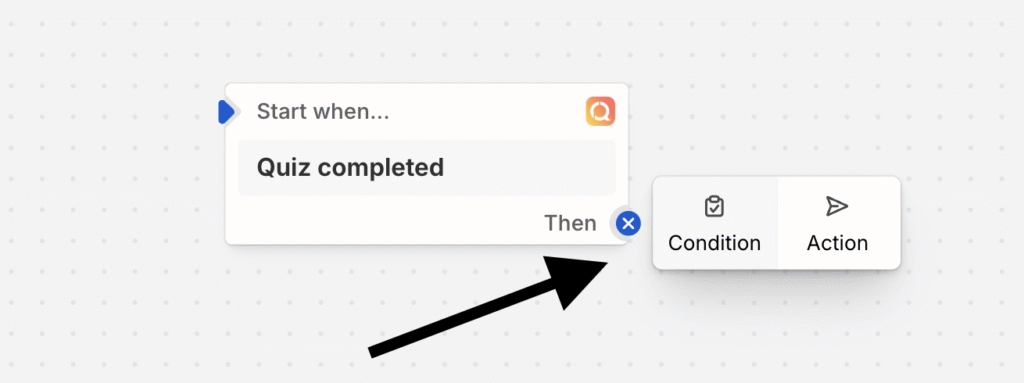
7. The Condition step adds a Check if block where you can set your IF rules.
To add a rule, click the Add a variable button.
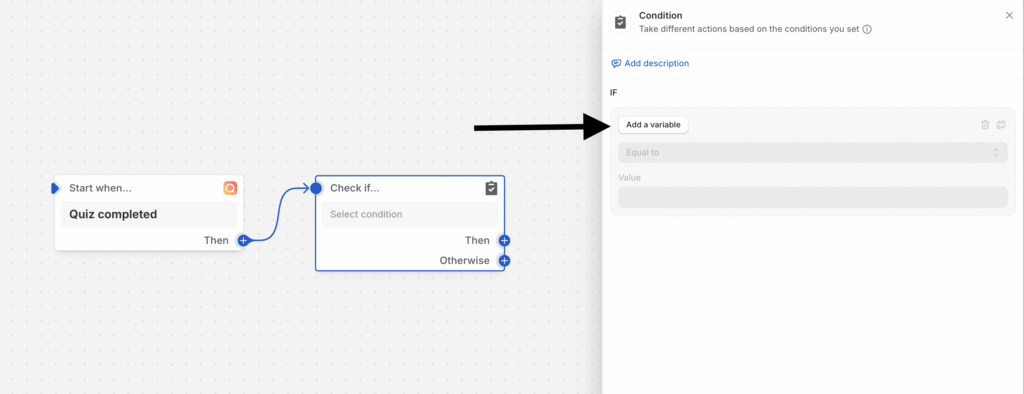
You’ll see the full list of available variables you can use in your conditions, including:
Quiz ID
Quiz Name
Recommended Products
Customer Info (like email, phone, addresses, etc.)
Shop
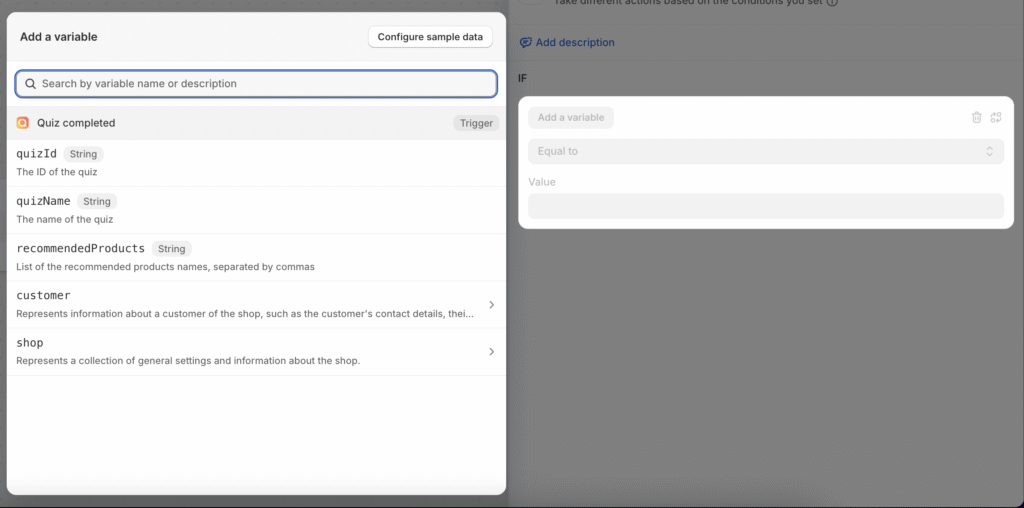
8. After adding the Condition step, you’re free to choose your preferred variable and build your workflow based on it.
For example, you can use the Quiz Name variable to create specific actions for different quizzes.
Condition example:
If Quiz Name is “Skincare Quiz”, then tag the customer with “Skin Care” in Shopify.
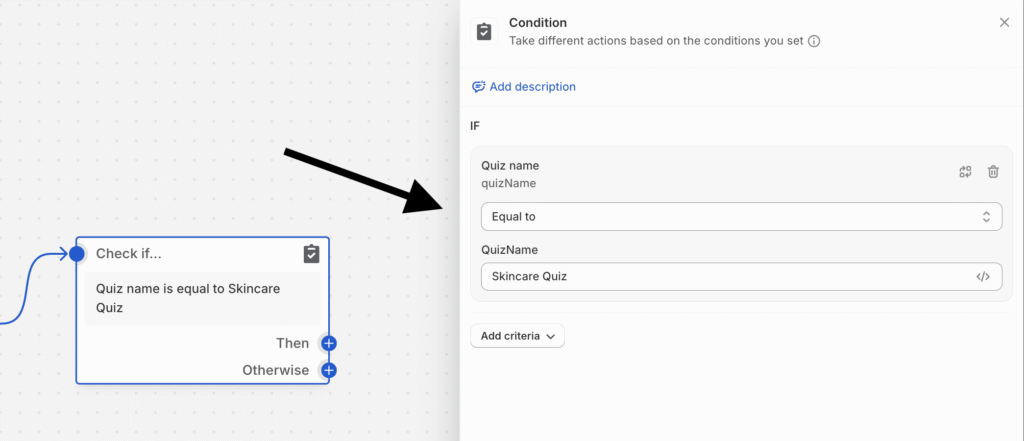
From here, you can:
- Automatically add the customer to a specific email list.
- Send a targeted discount or offer related to skincare products.
- Notify your sales team to follow up with personalized recommendations.
This way, your workflows stay organized and personalized based on quiz types.
That’s it! Once your condition and actions are set, save your workflow and activate it. From now on, whenever someone completes your quiz, Shopify Flow will automatically run the tasks you’ve defined.
If you need any help or have questions, feel free to reach out!



