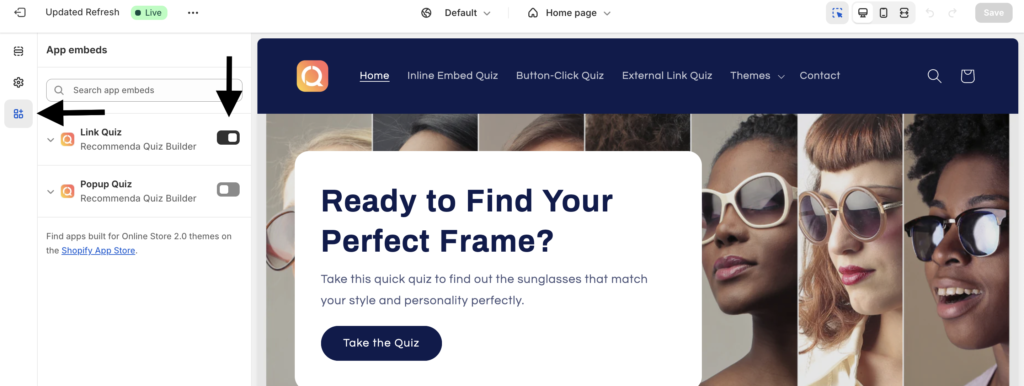Here’s a quick guide on embedding your quiz directly into a page or section on your store. With this method, the quiz becomes part of the content, making it easy for visitors to interact with it naturally as they browse. Follow the steps below to set up your first Inline Quiz!
1. Go to the Recomma app in your Store Dashboard and edit the quiz that you want to publish.
2. Navigate to the Publish tab and select Inline as your publish method.

3. Once you click the Save button, the step-by-step guide will appear below the boxes.
Method 1 – Embed Quiz as a Section #
4. Copy the newly generated [quiz ID].
5. Navigate to your Sales Channel > Online Store > Themes and click the Customize button.

6. Add a new section from the left sidebar settings or directly through the preview screen.

7. Move to the Apps section and click Recomma Quiz from the available apps.
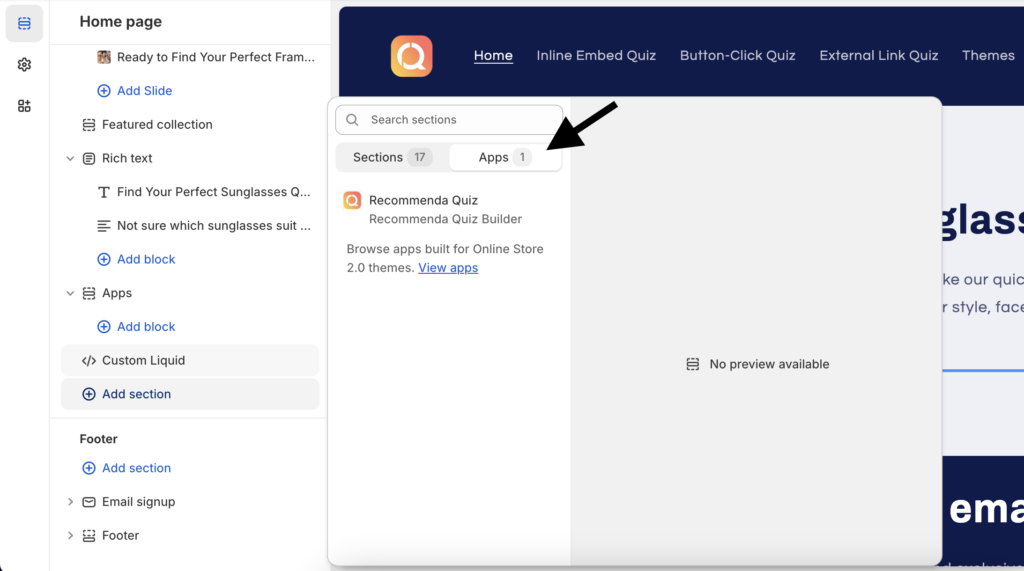
8. Next, paste the copied Quiz ID into the specified field, adjust the width and height to your preferences, and save your changes.
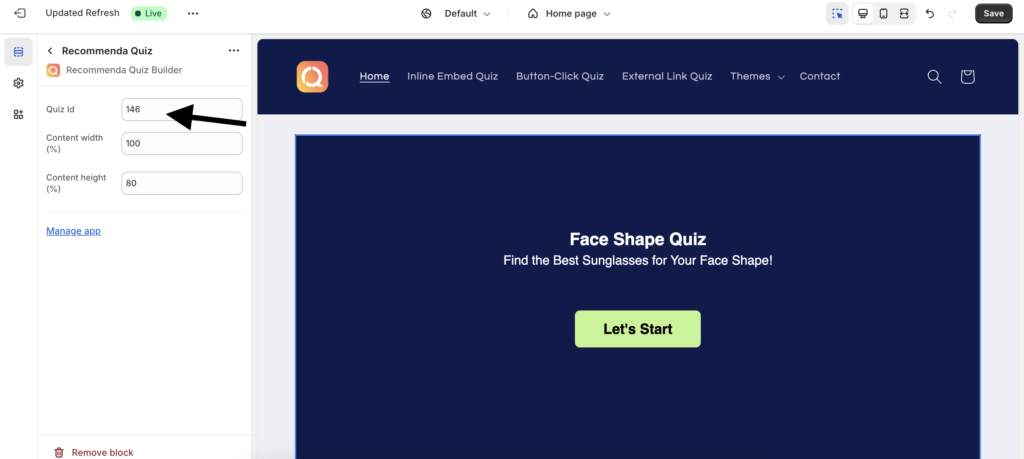
And that’s it—you’ve created your inline quiz on Shopify! For a quick walkthrough, check out the tutorial video below. Enjoy!
Method 2: Embed Quiz via Iframe #
1. Copy the provided Iframe code.
2. Go to your Sales Channel > Online Store, then select either Pages or Blog posts based on where you want to embed your quiz.

3. Be sure to click the Show HTML icon to switch the editor view to HTML.

4. Paste the Iframe code and click on the Save button.
Additionally, if using the Iframe code, do not forget to visit the App Embeds settings in your theme’s customization page and enable the Link Quiz option.